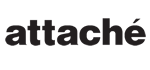
TOTECS Forums
Flash File Uploader has been replaced and improved for the Multiple Images File Uploader of Products, Categories and website libraries within the Administration Centre
Thread
Flash File Uploader has been replaced and improved for the Multiple Images File Uploader of Products, Categories and website libraries within the Administration Centre
10th December 2020
With the latest versions of web browsers officially dropping support of Flash by the end of 2020, our one and only Flash widget, the Multi File Uploader that has existed within the Administration Centre over the past 14 years has been rebuilt from scratch using native web libraries.
The Multi File Uploader can be used to bulk upload product image files from your local machine to the Administration Centre, as well as for category images. This is found under the Data menu, within the Product Images Import and Category Images Import menu items, within the Multiple Images File Uploader tab. The uploader is also found within the Websites menu, within the Websites interface, upon clicking on either an attachment library, or image library of a website, within the Library page.
Originally the Multi File Uploader was built in Flash since only Flash could support the user in being able to select multiple files on a computer for upload in the mid 2000s. Later on this multi-file selection capability was added to the web browser standards and now every modern browser supports this capability, and has for some time. Flash has been on the nose ever since Apple dropped support for it with its iOS based devices, due to its complexity, licensing and security vulnerabilities. Over time browsers have also made it more difficult to load Flash plugins for the same reasons.
So in light of this its time for us to say goodbye to Flash for good and we have rebuilt the Multi File Uploader using native web libraries, that allow it to work across all modern web browsers and devices. We have made it behave very similar to Flash uploader, but there are a couple of differences:
Once the files have attempted to be uploaded, the files can no longer be uploaded again, unless the same file is added to the queue again. This is a key difference to the Flash uploader, which would previously allow the same file in the list to be uploaded again.